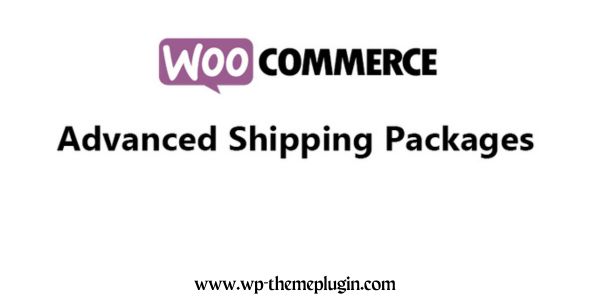Woocommerce Advanced Shipping Packages
₨ 2,250 Original price was: ₨ 2,250.₨ 650Current price is: ₨ 650.
- Very cheap price & Original product!
- We Purchase And Download From Original Authors
- You’ll Receive Untouched And Unmodified Files
- 100% Clean Files & Free From Virus
- Unlimited Domain Usage
- Free New Version
- Product Version : 1.1.1
- Product Last Updated: 28.11.2023
- License: GPL
Woocommerce Advanced Shipping Packages 1.1.1
Split your cart into separate packages, with dedicated shipping configurations.
With WooCommerce Advanced Shipping Packages. Split your cart into separate shipping packages. Each package and the products inside will be shown separately in the cart and checkout pages. Each gets its own shipping rates based on your setup.
Using powerful conditional logic setting you can create the packages exactly up to your need when you want, and with the products you want.
The customer will see separate shipping options for each package, according to how the packages are created.
Note that the rest of the products in the cart are in a bundle called ‘Shipping.’ This is a default that cannot be changed.
Example use cases for WooCommerce Advanced Shipping Packages
Below are some example use cases on how shiping packages can be used within WooCommerce.
Ship certain products for free (partial free shipping)
If you want to ship only certain products for free you can use a split cart to make it easier for the shipping method you’re using to get the right shipping for each package.
For the customer it will also become much clearer which products ship for free and which are paid shipping.
Ship freight items separately
Big and heavy items sometimes simply can’t be shipped through the regular route. With a split package you can give the customer the option for freight shipping + regular shipping products if needed.
Give separate options for pickup-only products
Some items can’t be shipped and needs to be picked up. If the customer also has shippable products in the cart (s)he will have the option to pickup all products, or have the shippable products shipped anyways.
Ship items from different origins
If an order is being shipped from multiple locations, it will inevitably have double shipping costs for you. Splitting the cart allows you to charge your customer for the products that are shipped separately.
Back-end interface
As important it is for the customer to see the different shipping methods, it’s equally as important for you to see this in the order screen and emails. In each email to you and the customer it is communicated which shipping methods are selected. In the admin order screen, it shows you which shipping methods are chosen and which products are within the package.
Features of WooCommerce Advanced Shipping Packages
Unlimited shipping packages
There’s no limit to the amount of shipping packages that you can create. Using the sorting feature you can control which packages should be applied first.
Full control when a package is created, and which products are added
You have full control when a package should be created, and which products are added to said packages. You control all this using conditional logic.
Setup custom package names
Each package can have its own name which will show at the cart/checkout to the customer. You can also re-name the default shippnig package in WooCommerce.
Exclude shipping methods from packages
Not every shipping method will be available for each package type. Using the Exclude feature you can ensure certain rates don’t appear for the created package. This also supports individual WC Shipping Zone shipping rates.