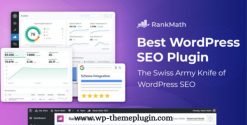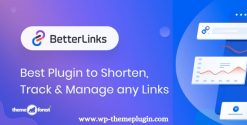Edit products, subscriptions, and variations in bulk. Easily create sales, edit prices, alter stock, assign tags, generate SKUs, and much more with Bulk Table Editor!
Bulk set up sales, update products, subscriptions, and variations
This extension is focused on setting up sales, editing prices, modifying stock, easy bulk updates, generating SKUs, product tagging, and more. The editor also supports custom fields like Wholesale, Name your price, Vendors, and Cost of Goods.
Bulk Table Editor can bulk set prices, change stock, adjust decimal values, and set fixed values for products. Starting and stopping sales or offers is incredibly easy with the “clear sales” function. Deleting products can be done seamlessly in bulk as well.
All of these tasks are easier to accomplish thanks to the row filter function. Quickly look through a large number of products, product variations, and existing sales.
Other Values and SKU Generator.
Easily update values in bulk, including featured products, SKU, tags, backorders, stock status, visibility, and measurements (weight, length, width, and height). In this table, you can also easily add, update, and delete featured images on your products/variations. The SKU generator is handy for creating SKUs on products or variations.
One way to do this is by using the bulk function generate + Add product ID before, this will create unique SKUs on all of your selected products.